Advanced Search
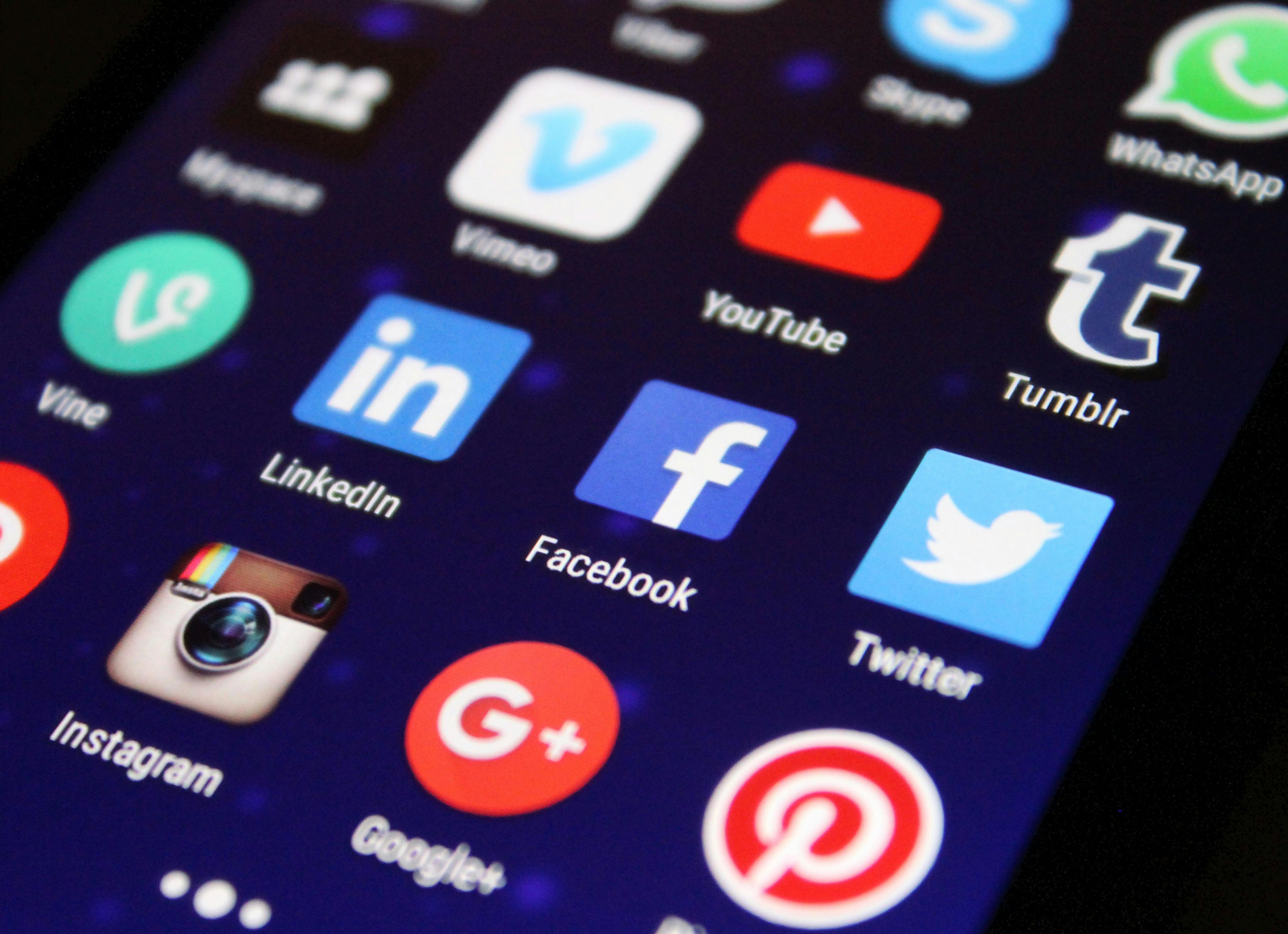
Find exactly what you're looking for with fuzzy search, tag filters, and paragraph-level matching. Search through titles, content, and tags with AND/OR/NOT operators for precise results.
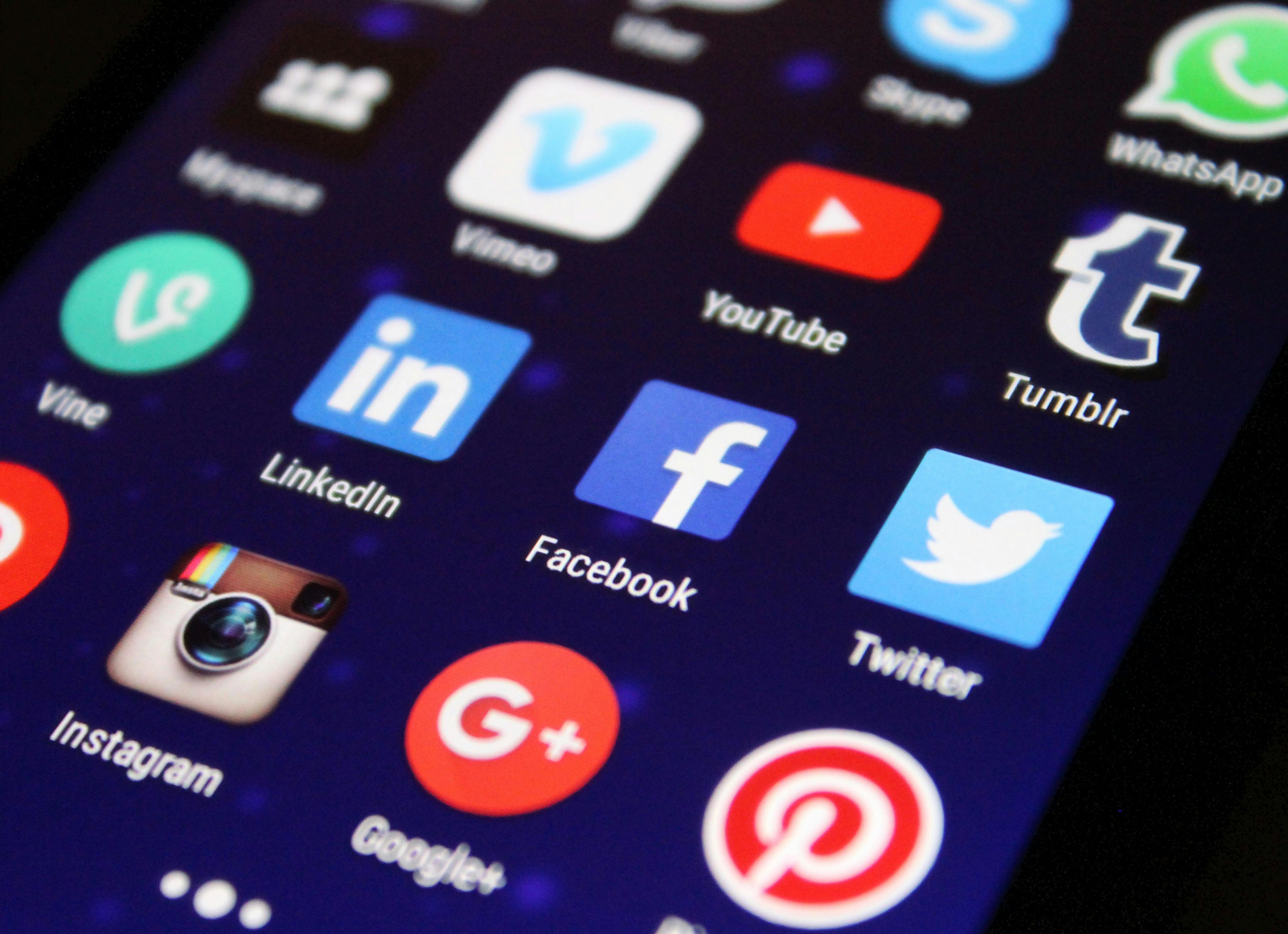
Find exactly what you're looking for with fuzzy search, tag filters, and paragraph-level matching. Search through titles, content, and tags with AND/OR/NOT operators for precise results.
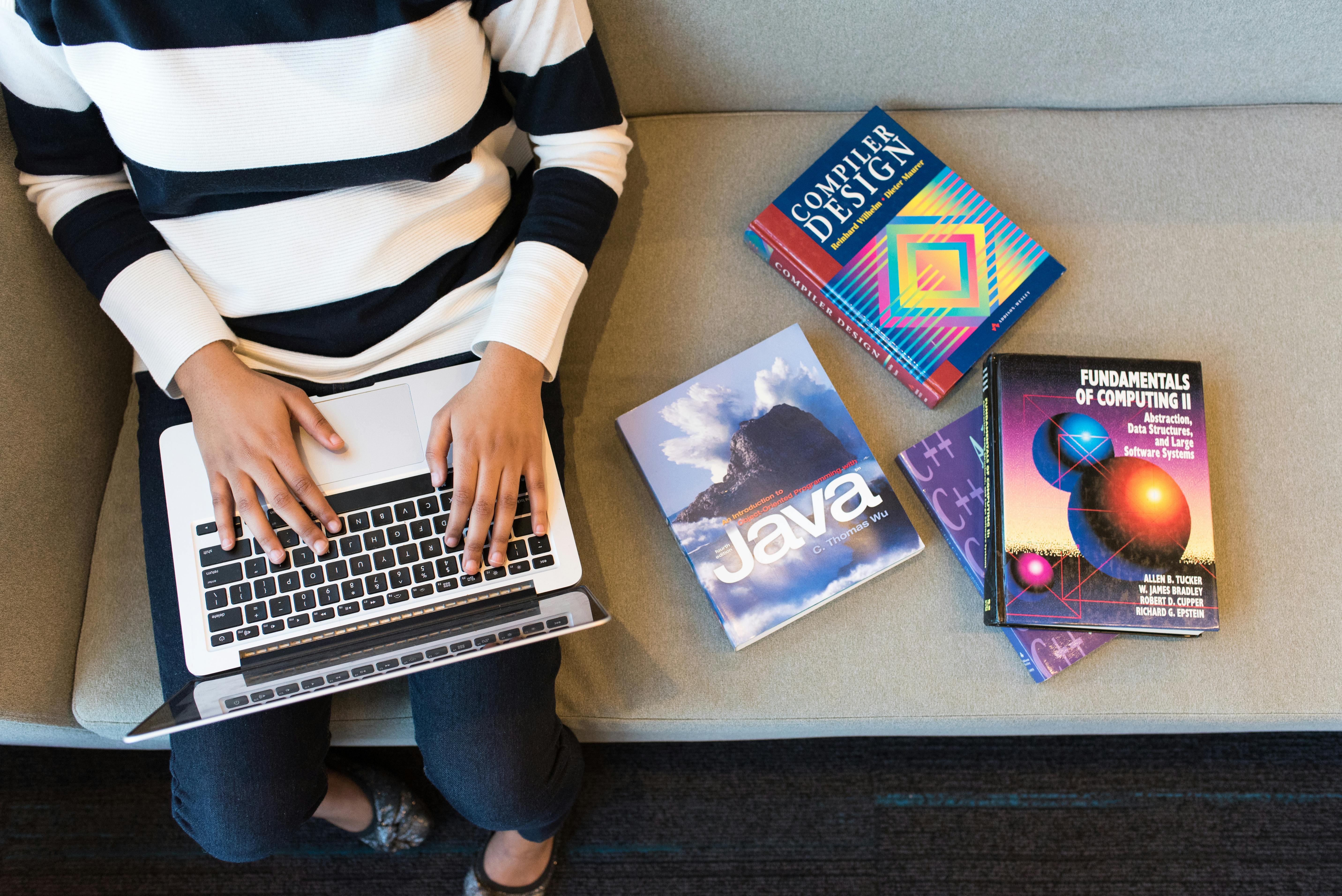
Built on modern IndexedDB technology for instant loading and smooth performance. On-demand content loading ensures your app stays responsive even with thousands of notes.
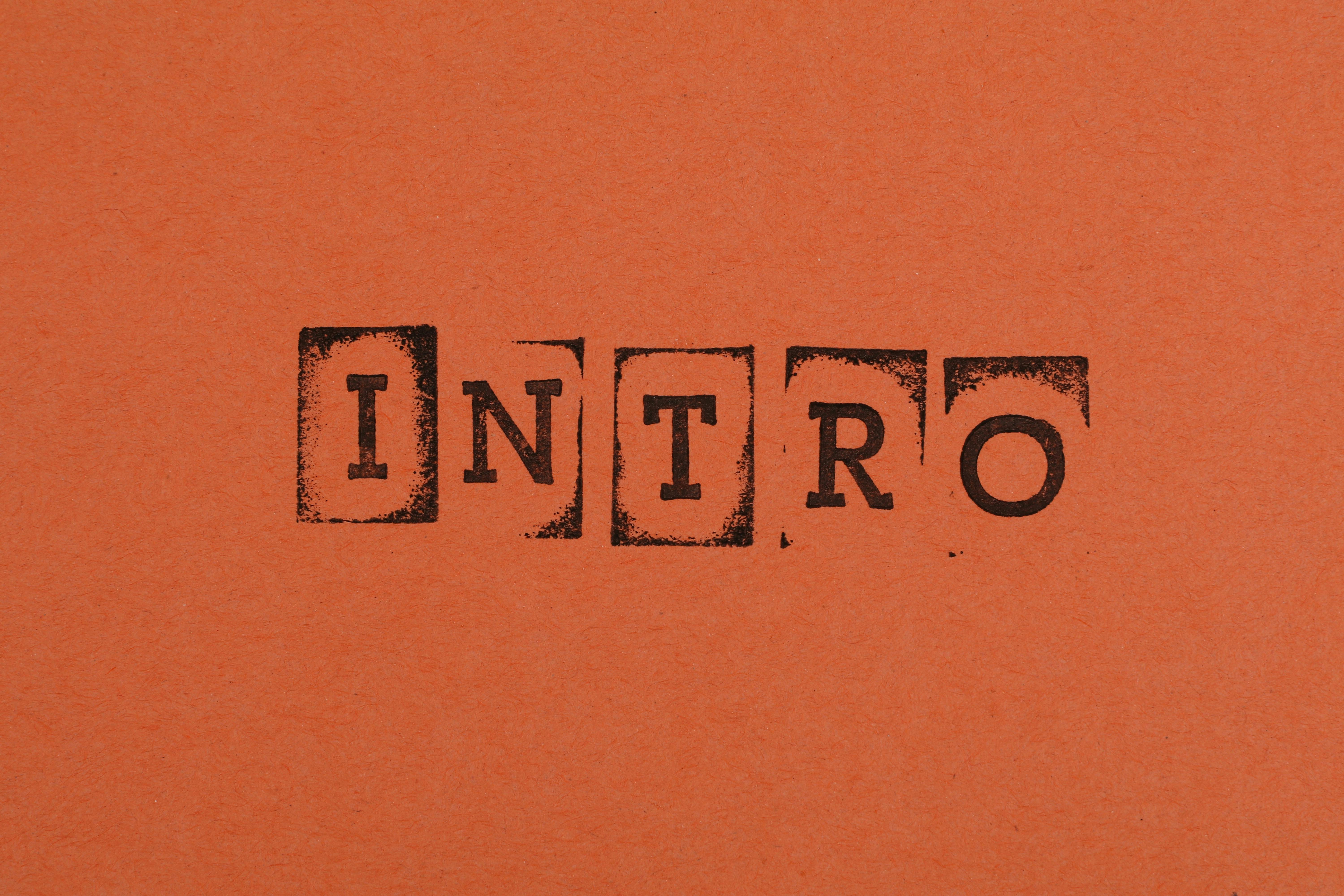
Choose from carefully crafted themes or customize every aspect of your writing environment. From font families to line heights, make your notes look exactly how you want.

Built-in censorship system lets you instantly hide sensitive content. PIN protection and fake "disabled" state provide additional security through obscurity.

Organize your thoughts with nested notebooks and hierarchical tags. Find what you need, when you need it.

Auto-activating Zen mode removes distractions when you're in the flow. Just start typing, and watch everything else fade away.
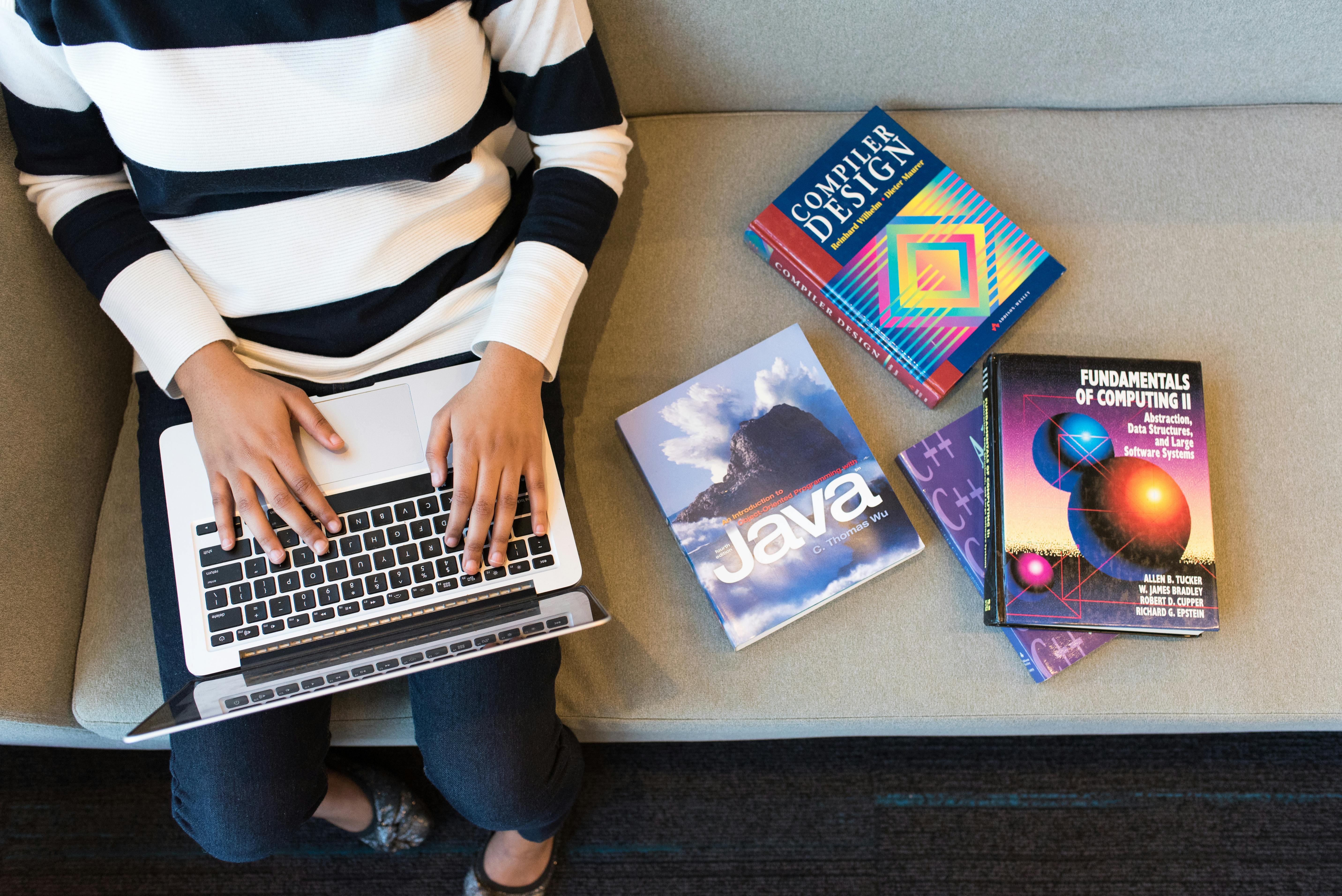
Visualize your important events and milestones in a beautiful timeline view. Tag notes with "Main events" to see them chronologically organized with smooth callout connections.

Never lose your changes with intelligent sync reminders. Get notified when you have local changes that haven't been synced to your server, with quick sync options.